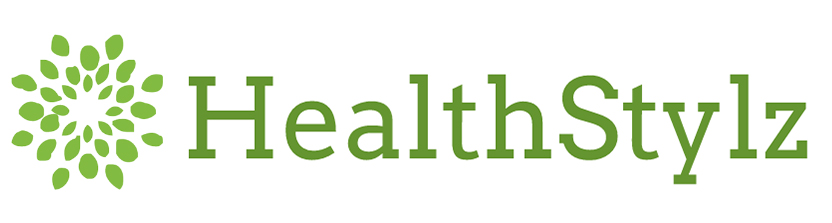If you have a smartphone or tablet computer, you probably already have software applications — commonly called "apps" — on it because most come pre-loaded with at least a few. Apps created for specific functions turn mobile devices into miniature computers. Some apps allow you to play games, while others deliver news, weather, stock quotes and sports scores. There are also apps for social media, recipes, online banking, watching videos, finding the nearest restroom or counting calories. The possibilities are infinite.
Finding Apps
You don’t buy apps at brick-and-mortar retail stores. Instead, you buy them online in an “app store” that’s accessed through your mobile device. When you purchase an app it’s downloaded directly to your phone or tablet. Here’s how to find the app store on your device:
- Apple devices: You can download apps for your iPhone, iPad or iPod Touch in the Apple App Store using either your device or your computer. On your computer, download iTunes from Apple’s website, install and open it. Once you’ve launched the software, click “iTunes Store” and then choose “App Store” from the menu at the top of the screen. You also can access the App Store directly from your device; simply find the “App Store” button on your home screen, then tap it.
- Android devices: Apps for Android devices are available via the Google Play Store. On your mobile device, simply locate and tap the “Play Store” button. On your computer, visit play.google.com/store.
- BlackBerry devices: BlackBerry’s app store is called BlackBerry World. Find the appropriate button on your device, or visit appworld.blackberry.com/webstore on your computer.
- Microsoft devices: Apps for Windows devices are sold in the Windows Phone Store, accessible via the apps button on your device; the “Store” tile on your PC, if you’re using Windows 8; or at windowsphone.com/store.
Choosing Apps
There are thousands of apps available. A good strategy for finding the cream of the crop is browsing the list of “top free” and “top paid” apps in the app categories that most interest you, whether business, games, health or travel. Online reviews — whether in the app description itself or in magazines (like Food & Nutrition’s Click column) — can also offer helpful insight before you buy.
Once you’ve found an app that interests you, use these tips to decide whether it’s worth downloading:
- All app stores include user ratings and reviews. Low ratings are a sign that the app may not work properly or fully deliver its promised service.
- Look at the date of the app’s last update. If it hasn’t been updated in many months, the app has been abandoned by the developer and may be outdated, have technical bugs or lack customer support.
- The best apps typically include clear summaries and screenshots selling the app’s top features; apps that lack these typically are of poor quality.
- Make sure the app description includes who the developer is and a link to the developer’s website with contact information, such as an email address. If the developer isn’t listed or its website lacks contact information, the app might not be trustworthy.
- If you’re concerned about privacy, make sure you read the app’s “permissions,” which disclose what personal information (e.g., your phone and email contacts, call logs, Internet data, calendar data, location data, etc.) the app will access and for what reason. Each app store treats permissions differently. Google Play, for instance, has a “permissions” tab on every download page. Apple, on the other hand, doesn’t list permissions in its app store; instead, it requires developers to provide permissions when users first launch the app, allowing users to “accept” or “reject” them. Only install apps that access information you’re comfortable sharing.
Buying Apps
While many apps are free, most cost between $0.99 and $4.99. A few cost more. Whatever the app’s price tag, in order to purchase it you’ll need an app store account. When you click “buy” to purchase your first app, you’ll be prompted to sign in. Apple users who already have an iTunes account should sign in using that account (likewise for Android users who have a Google Checkout account, Windows users who have a Microsoft account and BlackBerry users who have a BlackBerry ID). If you don’t have an account, you can create one from inside the app store by following the step-by-step instructions. Once you have an account set up with a saved credit card, you will be automatically charged whenever you purchase an app.
Installing Apps
If you’re downloading an app directly to your device, it will be installed automatically. If you’re downloading an app to your laptop or desktop computer, you’ll need to transfer the app to your phone or tablet using the USB cable that came with your mobile device. In most cases, the phone or tablet will automatically “sync” with your computer once the two are connected.
Using Apps
Most apps don’t come with instructions since, unlike computer software, apps typically are designed to be intuitive. Once you’ve found, purchased and installed the app, using it should be as simple as tapping it with your fingertip!