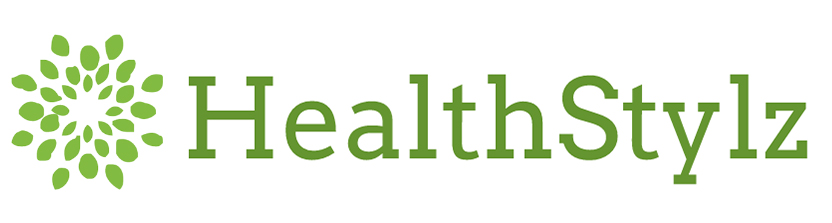Once upon a time, attending a meeting or conference, or being out of the office for any reason, could be a bit of an ordeal. Even with back-up staff, daily operational activities were often put on hold (or accumulated) for one's return. Today's age of mobility and digital convenience makes conducting business as usual from the road easier than ever. But while there are obvious advantages to keeping up at work remotely while leveraging face-to-face opportunities to learn and network, with every byte of data transferred or piece of personal information stored on devices or online, there is an increased risk to security.
As smartphones and tablets become increasingly ubiquitous, sophisticated and integrated into users' lives, mobile devices have emerged as appealing targets for online criminals. Last year alone, the discovery of new mobile vulnerabilities jumped 214 percent; social media security attacks were on the rise (with Facebook scams as the No. 1 web attack method in the second half of 2015); and nearly half a billion personal records were reported as stolen or lost.
Research company Gartner predicts there will be 6.8 billion connected devices in use in 2016, a 30-percent increase over 2015. By 2020, that number will jump to more than 20 billion connected devices, predicts Gartner. Further — with 4 out of 5 victims not realizing they've been attacked for weeks or longer — many cybersecurity experts estimate unreported theft is significantly higher.
Unless you're completely off the grid, no one is categorically immune to online crime. But there are best practices for shoring up your cybersecurity. 
Install Updates
Updates may seem like a never-ending stream of patches and downloads, but there's a reason for that — namely that developers are trying to stay ahead of hackers by constantly refining systems. Help them help you by making sure your operating systems and apps are up to date on mobile devices and laptops. Do this from your secure home or office network (never through public Wi-Fi) and have a charger handy so you don't run out of battery power.
On your mobile devices, go to the application center (App Store on iOS devices, Google Play on Android devices) and install all updates. On your laptop, make sure you are running the latest version of your web browser. Visit whatbrowser.org, a free and couldn't-be-easier website from Google® that displays which web browser you are using and whether it is the most current version. If you use anti-malware or other security software, make sure it's up to date, too.
Disable Geotagging and Unnecessary Location Services
Every app developer, webmaster and marketing manager in the world wants to know as much as possible about their users — right down to their exact geographic coordinates. Some sites and apps share your location in online communities, usually in the spirit of engagement, but to the chagrin of security experts. On an iOS device, access Location Services under privacy settings and select "never" next to any apps (including camera) for which pinpointing your location is not absolutely necessary. On an Android device, disable "geo-tag photos" in Settings. And in any social media channel's privacy settings, disabling location services is recommended.
Scrub Your Social Media Profiles
This is arguably the safety tactic that today's online audience just doesn't want to accept, largely because so many people believe that not sharing personal details translates to "not being social." But here's the reality: Criminals exploit the trust people have in their own circle, and posting certain data on your social media profiles puts you and your family or friends at risk.
According to net security expert Andy O'Donnell, CISSP-ISSEP, who has developed, audited and secured systems for the U.S. Department of Defense and major educational institutions, information that should never be posted to social networks includes your full birthdate, your current location (see the section, "Disable Geotagging" above), pictures of children with their names, your home address, your real phone number and your relationship status. Any one of these can provide scammers and identity thieves with information they can use to access financial accounts or apply for official documents, such as birth certificates and passports.
Be Wary of Public Wi-Fi Networks
There are plenty of cafes, hotels, libraries and other institutions that offer complimentary Wi-Fi as a service to patrons. But anyone can create a Wi-Fi hotspot, name it "Dave's Coffee Shop" or "Fancy Hotel Name" (or simply "free WIFI") and then track your every move. Before you log on, verify with the establishment that the network is truly theirs. Look for network ID signage, and if you don't see it, ask someone who works there.
A retail shop, conference center or hotel offering password-protected Wi-Fi should identify the exact network and sign-in credentials. (For example, the Healthy Nutrition Academy will provide this information to FNCE® attendees in Boston.) And for the safest experience, avoid banking or shopping online until you're back on your own secure network at home.
Avoid Unsecure Sites
Hyper Text Transfer Protocol, or HTTP, is probably a familiar acronym to anyone who has been online in the last 25 years (think http://www…), but HTTP websites offer zero protection against data interception. If you submit information via an HTTP website, anyone with even rudimentary hacking skills could intercept it. Today, most legitimate companies and organizations requesting information have Secure Hyper Text Transfer Protocol, or HTTPS, websites that use security technology to transfer data. How can you tell? Go to the homepage of eatrightPRO.org. Look at the website address in your browser's address bar, and you'll see the address is "http://www.eatrightPRO.org."

That's fine since this page is merely showing users content, and not asking for any information.
Now click on "Sign In" in the upper right corner. See how the address changes to "https://www.eatrightPRO.org"?

That means this site uses security technology to help protect the information users submit. Nonetheless, no website is completely foolproof, so always be judicious about the data you submit online (social security numbers, passport ID numbers and bank account PINs are particularly attractive to online criminals) and make a habit of reviewing your monthly bank and credit card activity reports.
Turn Off Network Discovery Options
Although it was developed with the intention of connecting conveniently and saving data plan usage, Wi-Fi auto-connect functionality can potentially pop your phone (and all personal data contained within) into a network, or run malware in the background while you're not even using your smartphone. Depending on the number of networks you've joined or saved, there are a few ways around this (namely by selecting
Forget This Network on an iOS device or Forget on an Android device when you're done using the Wi-Fi network). Another easy solution is to completely disable Wi-Fi when you're not actively using email, social media or the internet — which not only helps stop hackers and cybercriminals from connecting while your device is idle, but may preserve your attention span while you live, learn and engage in the moment.